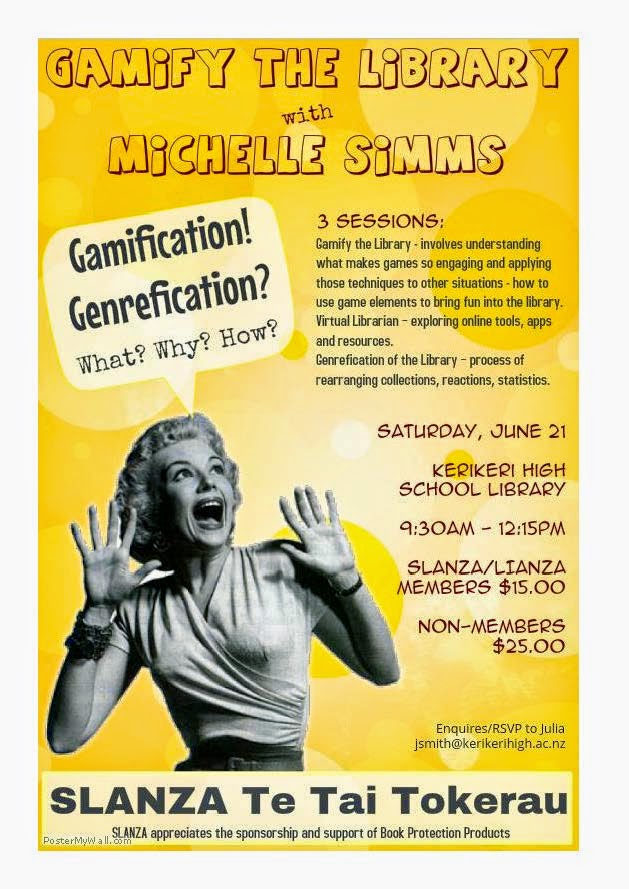About a year ago my principal came to me and asked if there was some way we could put weekly notices for the school on our website and on the TV in the office. Although we have now gone with a professional digital signage provider at that point we were interested in doing it with no cost. I also wanted to make it easy for our team leaders to write up the notices for their team without too much involvement from me - I have better things to do! Fortunately I had just been to an EduCamp and the way they use Google Presentations to let participants share ideas was fresh in my mind. Even now, with our professional digital signage, we still use a Google Presentation as an easy way to collaboratively create the weekly notices.
Here is what they look like on our website:
This quickly became the third most popular page on our website (after our home page and newsletter page). When we recently launched our school app we made sure it had a link to the weekly notices.
In case you are interested in doing something similar, here is how to set it up for yourself, and use it as digital signage (provided you have a TV that can either connect to a webpage or, as in our case, run a slideshow off a USB stick).
First, go into Google Drive and create a new Google Presentation. Set up the themes how you want them and then share the page (button in top right-hand corner) with the people who will be creating it for you. Make sure you give them all editing rights.
At the beginning of each week I make a copy of the previous week's slides (File<Make a copy) and rename it e.g. "Term 4 Week 3 Notices". Then I share the new slides with our team leaders and give them until the end of the week to fill in their slide. To make it easier for me to work out whether they have done their slide or not I added the week number in the top right-hand part of the slides. The slide will show the previous week's number until it has been updated by the team leader.
At the end of the week I check that all the slides have been updated and then add them to our school website. In order to do that I choose File<Publish to the web... and click on the Embed tab. I change the slide size to custom and change the auto-advance slides to every 5 seconds. The width I use for our website is 650 px. I also tick "start slideshow as soon as the player loads" and "restart the slideshow after the last slide". Then I hit "Publish" and "OK" and I copy the HTML code to embed on the weekly notices webpage.
In order to use the weekly notices slides on our office TV I had to turn them into jpg or png files. Unfortunately Google hasn't made this as easy as it is in Powerpoint. You need to click on each slide, one at a time, and then File<Download as<PNG image (.png) (or JPEG image (.jpg)). Once I had all my images I put photos from around the school in between each one so the slideshow had a weekly notice, school photo, weekly notice, school photo etc. Now that we have the professional digital signage I split the screen to show the weekly notices and photos at the same time.
Finally, I downloaded the images onto a USB stick and inserted that into our TV and chose the slideshow option in the menu. The procedure probably varies from TV to TV so I'll leave it up to you to work out how to do that one.
And that's all there is to it. Professional digital signage is not cheap, you have to buy specialist equipment to run it, one for each TV you want to use. You can do almost the same thing for free (assuming you already have a TV) and it does look really good in the school office. It is a nice way to showcase what is going on in the school for the week. Hopefully I've covered everything you need to know. I'm happy to answer questions if you get stuck.